Cmd+spacebar to search for Automator
Steps:
- On left panel, select Files & Folders
- Drag 'Get Selected Finder Items' to the right panel
- Drag 'Rename Finder Items' to the right panel
- Change the default 'Add date or time' to 'Replace text'
- My initial files start with 'IMG_' (refer Fig. 2). Change yours accordingly
- Replace all the files with 'Date-Occasion' (make sure all the related files are selected, refer Fig.2, and the folder you are working is current active windows)
- Hit 'Run'
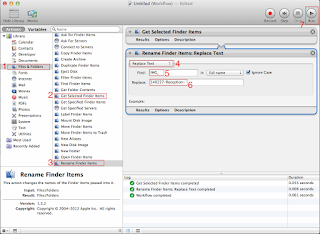 |
| Fig. 1 Automator |
 |
| Fig. 2 Select related files for batch renaming |
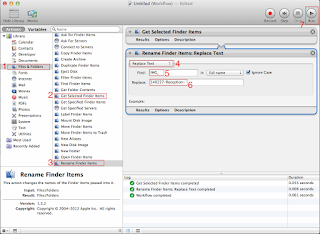

No comments:
Post a Comment