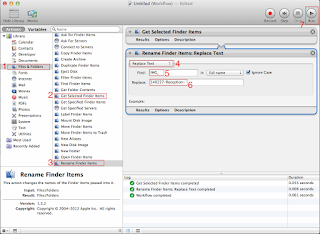1. In Terminal:
defaults write com.apple.finder AppleShowAllFiles YES
2. Press return
3. Holt alt key on keyboard, right click, relaunch
4. To hide:
defaults write com.apple.finder AppleShowAllFiles NO
Making aliases for show and hide hidden files
1. In Terminal:
sudo nano ~/.bash_profile
2. Enter your root password, and hit return
3. Paste the following in open .bash_profile file:
alias showFiles='defaults write com.apple.finder AppleShowAllFiles YES; killall Finder /System/Library/CoreServices/Finder.app'hit return
4. Paste the following:
alias hideFiles='defaults write com.apple.finder AppleShowAllFiles NO; killall Finder /System/Library/CoreServices/Finder.app'hit return
5. Ctrl+O and hit return to save file
6. Ctrl+X to exit
So the next time, you can just use the aliases in Terminal, showFiles to show hidden files, and hideFiles to hide them.