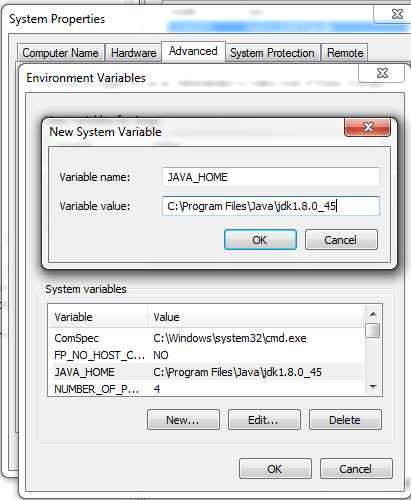Tools: penknife, phillip screwdriver
Steps:
1. Remove the batteries
2. Remove the screws (2 screws only, easily accessible. Some models have four screws to hold the mouse body together, hidden underneath the slide pads)
3. Slowly lift off the top cover, gaming model could have wire connected to the top cover.
4. Locate the problematic click mechanism. Mine is the left-click. Notice the white tiny button on the top cover. This will easily fall loose when the cover is removed. Use a masking tape to keep the white button attach to the cover before you pry the box cover away from the latch.
5. Locate the copper tension spring. We want to re-tension the copper spring, remove it from the click mechanism, I just used my fingers to make the curve and bending up.
6. Re-install back the copper spring. This will be the HARDEST/ CRAZIEST step. It took me an hour to figure out how to put it back.
6.1) At point 2, set the curve tab into place
6.2) Slowly lift the copper spring abit, keeping the curve tab in point-2, attach the point-1 to the small hook at the front of the mechanism
6.3) keeping the copper spring at point-1 and point-2, slowly slide down the rear of the spring under the small arm at point-3.
Make sure all the three points installed correctly, else it wont work.
7. Reassemble the black top cover, make sure the tiny white button still in place. Try few clicks on the tiny white button before mounting back the mouse top. You should notice a crisp click sound, just like your right-click. If you noticed no difference, you may need to re-tension the spring again.
8. You also may check any sign of worn out on the tiny white button that make it harder to click. I fixed this by attaching a small piece of card(thicker) or plastic on the tiny white button.
Remarks:
- Step 6 seriously need a big spoonful of patience.
- I did few trial and error in step 8 to get the optimum 'height' for my left click. If your card/plastic is too thick, your clicking will be too sensitive.